
Purpose: To perform an action without having to use your mouse.
Example:

When you see a letter with an underscore, that designates the shortcut key. Simultaneously hitting the Alt key plus the shortcut key is the same as using your mouse and selecting the text.
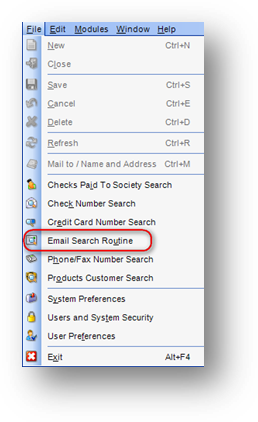
For example, if you hold down the Alt key and type “F”, the File drop-down menu will open. Still holding down the Alt key and pressing “U” will launch the Email Search Routine.
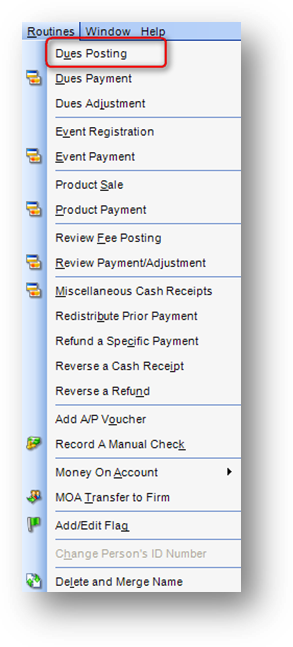
If you hold down the Alt key and type “R”, the Routines drop-down menu will open. Still holding down the Alt key and pressing “U” will launch the Dues Posting routine
Note: the listings in the menu bar and drop-down menus will vary depending on what file maintenance window is the active window.
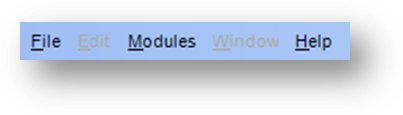
When you first open the application, the menu bar shows the listings above.

If a Names file maintenance window is the active window, then the menu bar has the above listings.
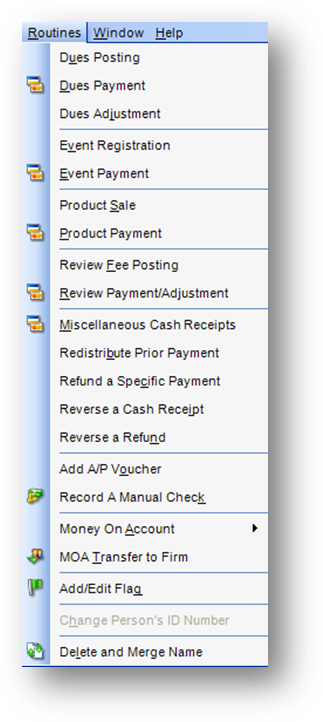
If a Names file maintenance window is the active window, then the routines drop-down menu has the above listings.
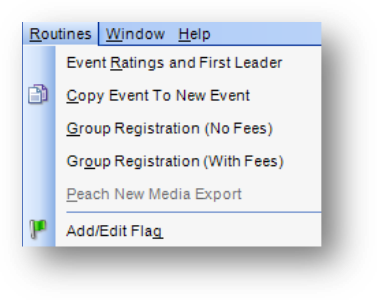
If an Event file maintenance window is the active window, then the routines drop-down menu has the above listings.
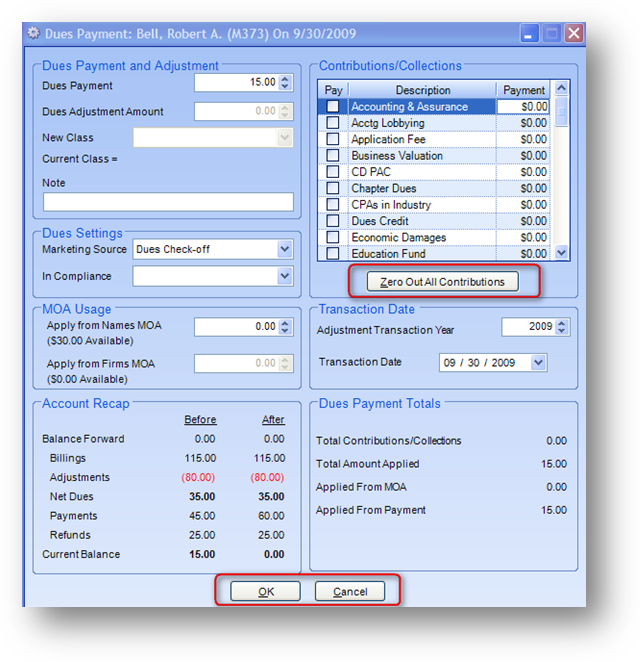
Buttons in the system also have shortcut keys designated. In the example above, there are three buttons on the dues payment window. Clicking the Alt key and the shortcut key (letter underlined in the text on the button) for the button will perform the action as if you had clicked the button with your mouse.
Note: The shortcut keys for the in-place add/edit/delete buttons are as follows:
Add = Alt-A
Edit = Alt-T
Cancel = Alt-C
Delete = Alt-D
Save = Alt-S
There is an exception on the Legislator tab in Names file maintenance. The in-place add/edit/delete buttons above the Contacts grid are as follows:
Add = Alt-Q
Edit = Alt-I
Delete = Alt-L