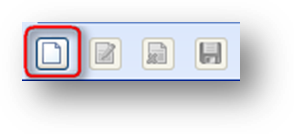
Purpose: Not all tabs in a file maintenance window display information from that modules table. For example Names file maintenance shows more information than what is stored in the Names table. These other tables are called “related tables”. The in-place add/edit/delete buttons allow you to work with information from these “related tables”.
Launch Point: Tabs in file maintenance.
Example:
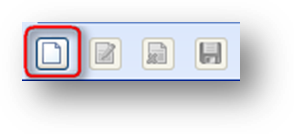
The Add button enables the fields on the tab allowing you to add a new record.
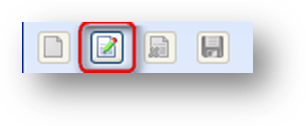
The Edit button enables the fields on the tab and allows you to edit the information.
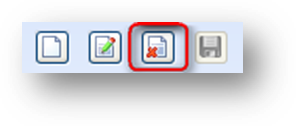
The Delete button deletes the information from the tab.
Note: Some tabs that contain grids allow deletes. To delete a record on one of these tabs, you must first select a record in the grid. Only the selected record in the grid will be deleted.
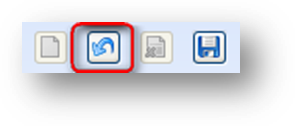
Once you click Add or Edit, two changes appear in the toolbar to reflect the new state of the record:
•The Save button is enabled
•The last button you clicked becomes a Cancel button, allowing you to cancel the add or edit
Selecting Cancel removes any changes made to the record since selecting Add or Edit. The fields are disabled and the button is switched back to Add or Edit.
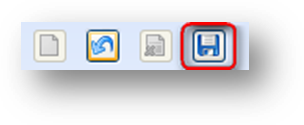
Selecting Save records the changes to the record. Once you click Save, you cannot undo the previous change.
Note: If you do not have authorization for the specific action, the “Insufficient User Rights” message will be displayed. See your system supervisor if changes are needed to your user rights settings.
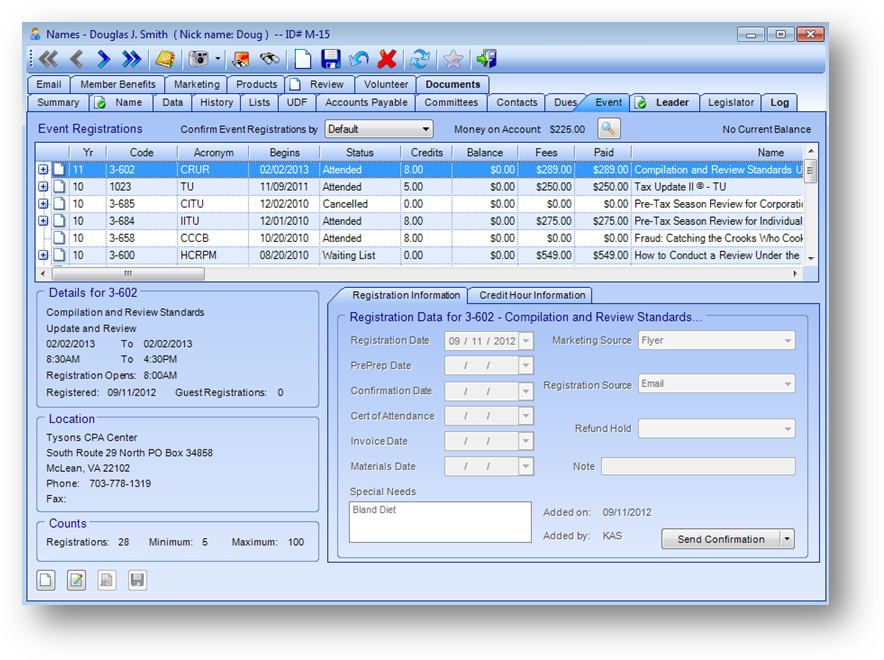
Note: Only relevant in-place add/edit/delete buttons are enabled on each record or tab. For example on the Event tab above, the Delete button is disabled. You cannot delete an event registration record.
Watch the In Place Add/Edit training video: